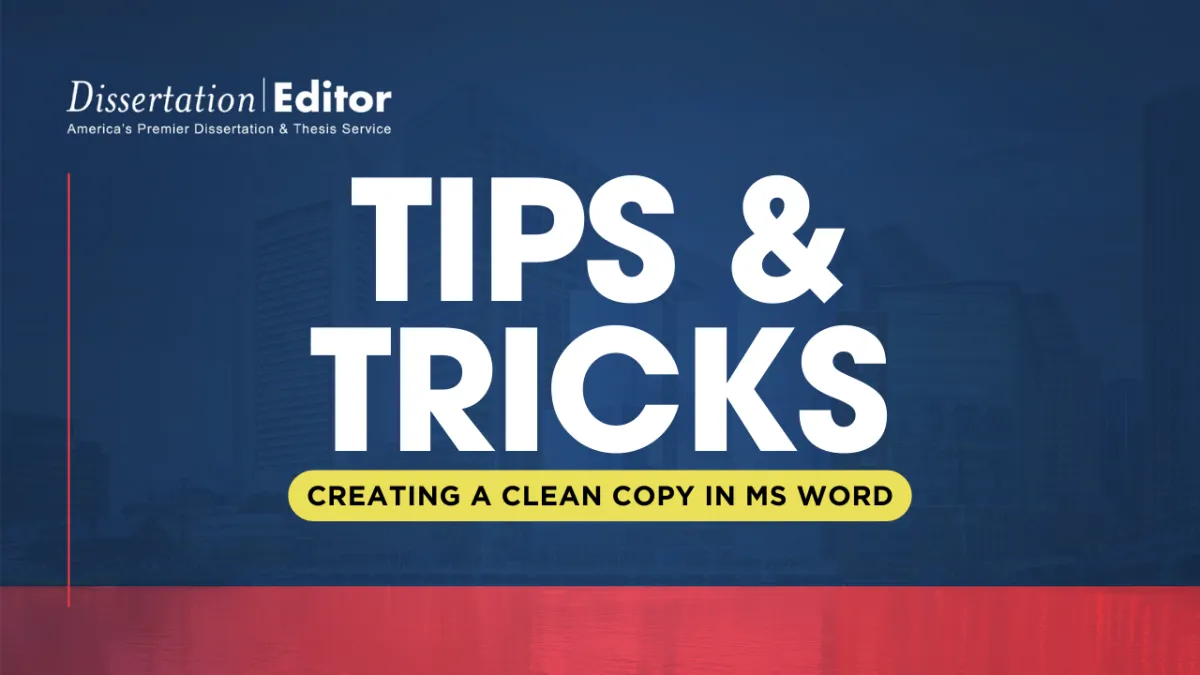
Clean Copy in MS Word
Tips & Tricks #1
Simplifying the Process: Creating a Clean Copy in MS Word
We often receive inquiries from clients asking for a clean copy of their dissertation after we've completed our edits. Understanding how to manage the different versions of your document can be confusing, especially when dealing with tracked changes and comments. In this blog post, we'll guide you through the process of accepting all changes and removing all comments to create a clean copy of your document.
Understanding the Different Versions
When we send you your edited dissertation, you'll typically receive three versions of the same document:
Marked: This version shows all editorial revisions and marginal comments.
Comments: This version has the visual markup of editorial revisions removed, but preserves your editor's comments for ease of review.
Unmarked: This version has both the visual markup and comments removed.
Despite these different versions, they are all essentially the same document with different views enabled. Here's how you can create a clean copy yourself, if needed.
Steps to Create a Clean Copy in MS Word
1. Accepting All Changes:
To accept all changes in your document:
Go to the Review tab on the ribbon.
Click on the drop-down arrow next to Accept.
Select Accept All Changes.
This action will incorporate all the edits into the main text, leaving you with a document free of tracked changes.
2. Removing All Comments:
To remove all comments:
While still in the Review tab, click on the drop-down arrow next to Delete in the Comments section.
Select Delete All Comments in Document.
This will clear all comments, leaving you with a clean document.
3. Save Your Clean Document:
Finally, save your document:
Go to File > Save As.
Choose a location and file name, and save your clean document.
"So, Which Document Should I Continue Writing With?"
After receiving the edited versions of your dissertation, you might wonder which document to continue working on. Here are your options:
1. Continue with the Comments Version: If you want to review the comments from your editor but without the distraction of visual markup, continue working with the Comments version. This allows you to focus on addressing the feedback and making necessary adjustments without seeing the detailed tracking of every change.
2. Continue with the Unmarked Version: If you're confident with the edits and want a version of the document without comments or markup, continue working with the Unmarked version. However, remember that this version still needs your review and adjustments based on the editor's comments before it is ready for final submission.
Why We Provide Different Versions
We provide different versions of your document to help you see the edits we've made and understand our suggestions. The Marked version allows you to see every change and comment, the Comments version shows you the document with comments preserved but without the visual markup, and the Unmarked version is free of comments and markup but still requires your attention to the feedback provided.
Additional Information
To reiterate, please review the Comments version and address any issues raised by your editor. Your document is not considered "submission ready" until you have made these adjustments. If you wish to revise your edited document and then submit it for follow-up editing, please turn on "tracked changes" or otherwise highlight your revisions. This enables us to price follow-up editing based on new material only, ensuring that you are not charged for redundant editing.
By following the steps above, you can easily manage these versions and create a clean copy whenever needed. If you have any further questions or need assistance, please don't hesitate to reach out to us at Dissertation Editor. We're here to help make your dissertation editing process as smooth as possible.